Back
Getting Started
Adding API Keys for Binance Sub-account to HyperTrader
Add/Remove API Keys
Which exchanges do you recommend?
Adding Binance API Keys to HyperTrader
Adding ByBit Futures API Key to HyperTrader
Adding Binance US API Keys to HyperTrader
Adding ByBit Spot API Key to HyperTrader
Adding Kraken API keys to HyperTrader
Adding Bitvavo API keys to HyperTrader
Adding Kucoin Spot API Keys to HyperTrader
Getting started on HyperTrader
Adding Kraken API keys to HyperTrader
The first thing you need to do is create the API Keys on Kraken first.
-
Log into your Kraken account – Login
-
Proceed to the option “ Security” and from the drop-down menu, select API as shown below.
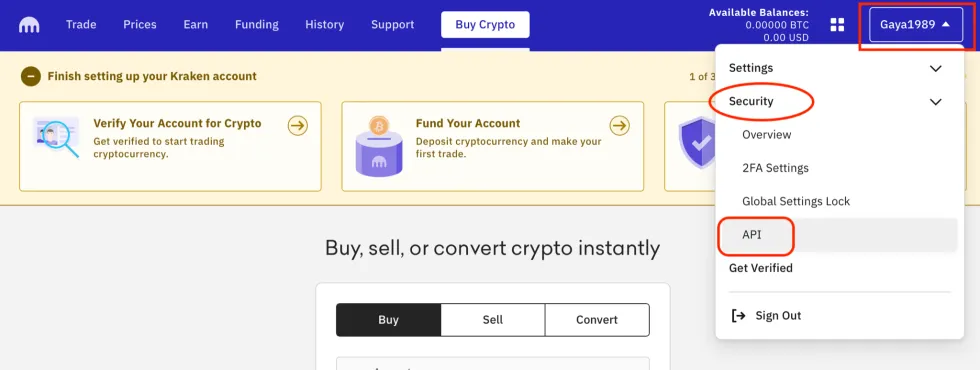
-
Create an API key by clicking on “Add API”
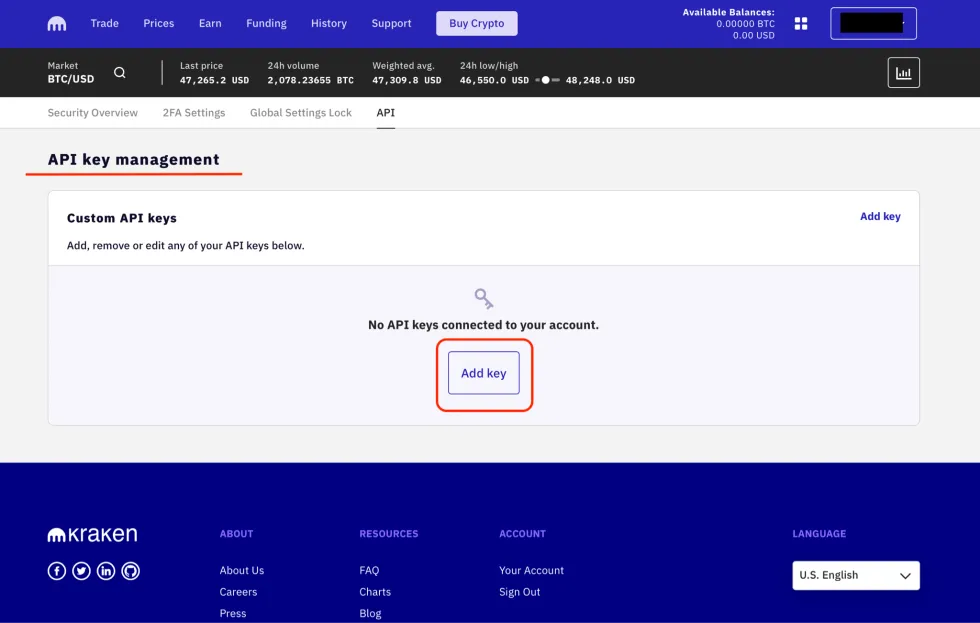
-
You can set up the API key permissions and click on “Generate an API.”
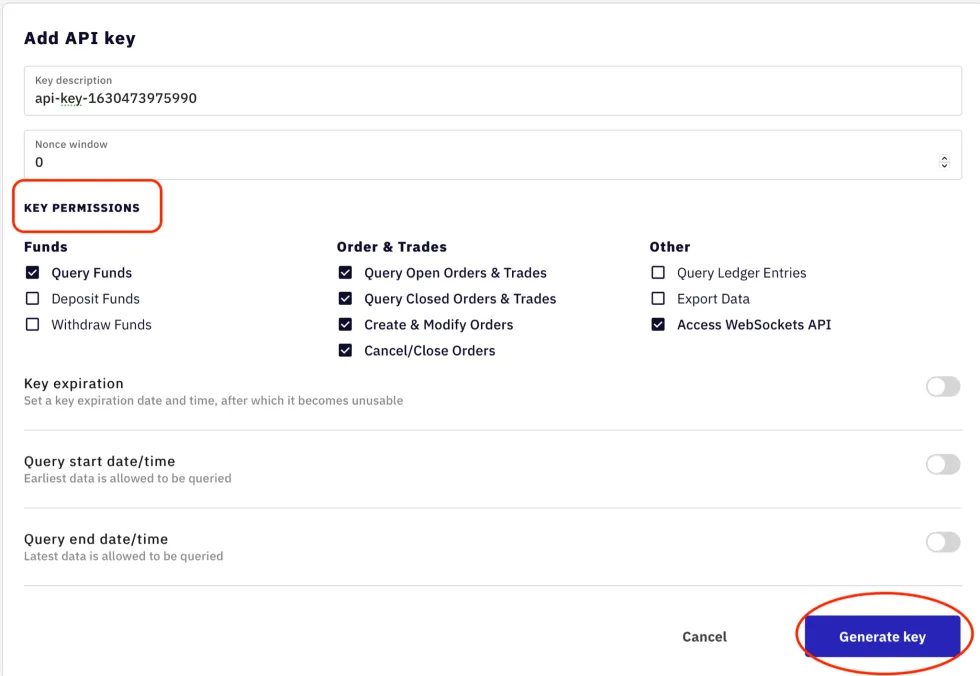
Note– By default, the Key Description will be populated with something like “API-key-1630473975990”. This default description can be kept or changed in favor of a more descriptive name
NOTE: Withdraw funds should remain unchecked.
- After scanning the QR code and/or saving the Public and Private keys, make sure to click “Save,” or the key will not be valid.
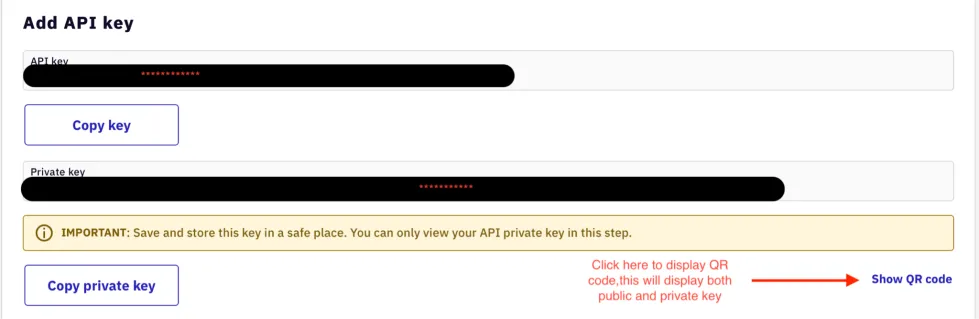
IMPORTANT: The “Private Key” and QR code will only be visible once after first generating it! Please save it in a password manager if you need to reaccess it later. Do not save it in an unencrypted format!
The “Private Key” and QR code should be treated the same way as your password! If they get into the wrong hands, your account can be compromised.
- You can anytime Edit or Remove the created API key.
 Now, you can proceed to add the API Keys to HyperTrader.
Now, you can proceed to add the API Keys to HyperTrader.
Click here to learn how to add API Keys to HyperTrader
Click here to learn how to remove API Keys from HyperTrader
Try Today For Free
Transform your trading experience with HyperTrader. Say goodbye to slow terminals, multiple windows, excessive clicks, and delayed data. Sign up and start using our platform in under 10 minutes to unlock your full potential.


