Back
Getting Started
Adding API Keys for Binance Sub-account to HyperTrader
Add/Remove API Keys
Which exchanges do you recommend?
Adding Binance API Keys to HyperTrader
Adding ByBit Futures API Key to HyperTrader
Adding Binance US API Keys to HyperTrader
Adding ByBit Spot API Key to HyperTrader
Adding Kraken API keys to HyperTrader
Adding Bitvavo API keys to HyperTrader
Adding Kucoin Spot API Keys to HyperTrader
Getting started on HyperTrader
Adding ByBit Futures API Key to HyperTrader
To connect your ByBit trading account with HyperTrader, one needs to follow two ways creating an “API Transaction” or “Connect to Third-Party Application” we recommend the latter as the first option as an expiration on the API key.
Both methods require the following steps- the first step includes creating an API on ByBit and the second involves adding that API on HyperTrader. Let’s delve into these methods in an orderly manner. However, make sure to add 2FA (Authy / Google Authenticator) to your ByBit account before creating an API.
Option 1. - Creating a new “Connect to Third-Party Application” on ByBit
For creating or managing your API keys, first of all, move your cursor to the top right corner of the ByBit main page to the user profile and select “API” from the drop-down menu.
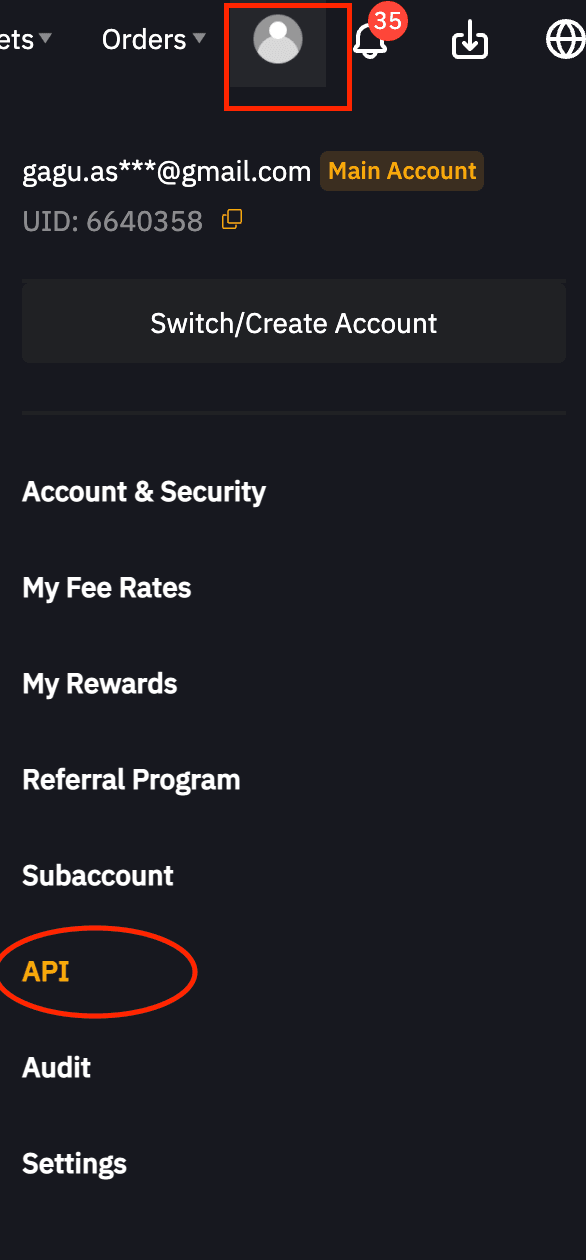
Click on “Create New Key” to create a new API in this step. Additionally, you can also manage your already existing APIs.
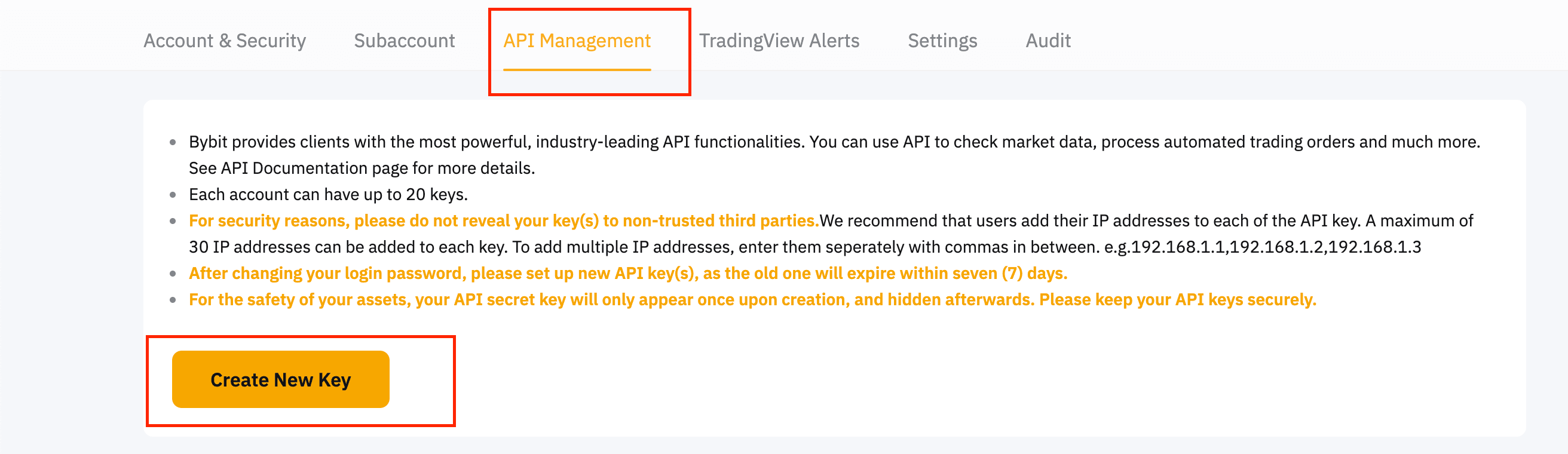
Upon clicking on “Create New Key,” it will open a pop-up with two options, “API transaction” or “Connect to Third-Party Application” select the “Connect to Third-Party Application.” A new page will load; next to the Application Name, select “HyperTrader” and set your API key permissions for derivatives trading , please see below:
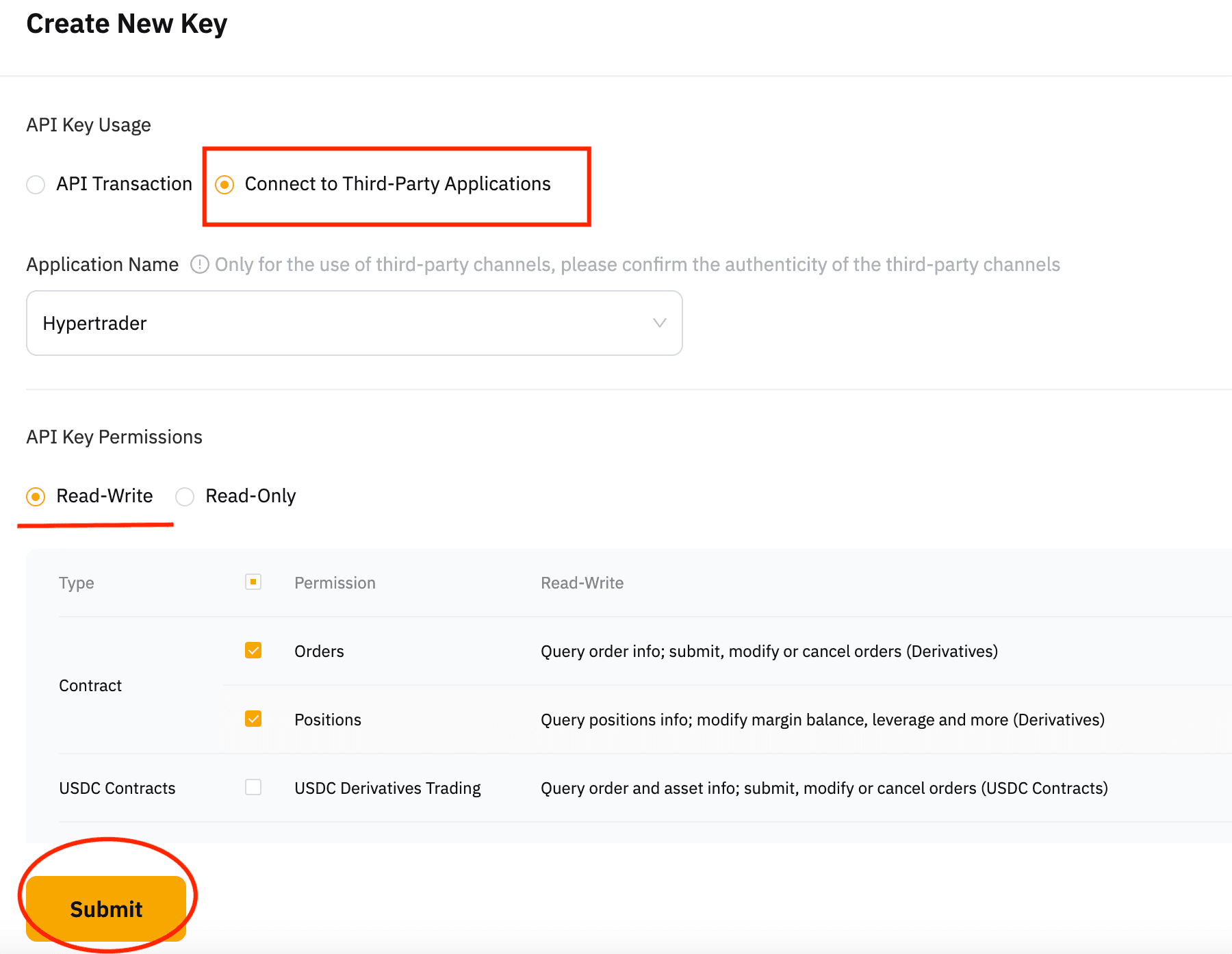
Once you hit "Submit" you will see a pop-up with your API, secret key information, you must click "understood" to create the keys.
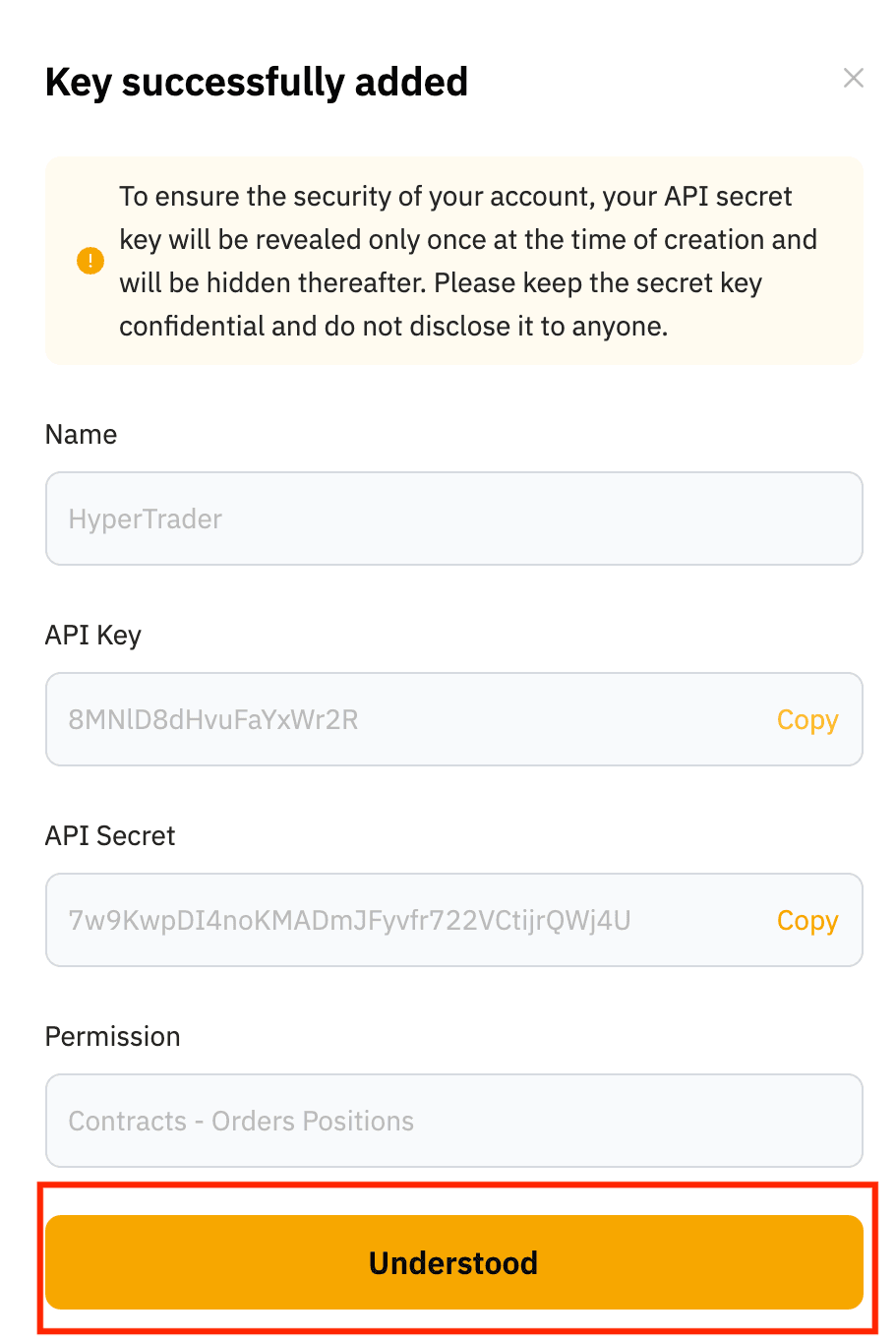
Lets, explore the second option to create API keys on Bybit using API transaction option.
Option 2. - Creating a new API Transaction on ByBit
For creating or managing your API keys, first of all, move your cursor to the top right corner of the ByBit main page to the user profile and select “API” from the drop-down menu.
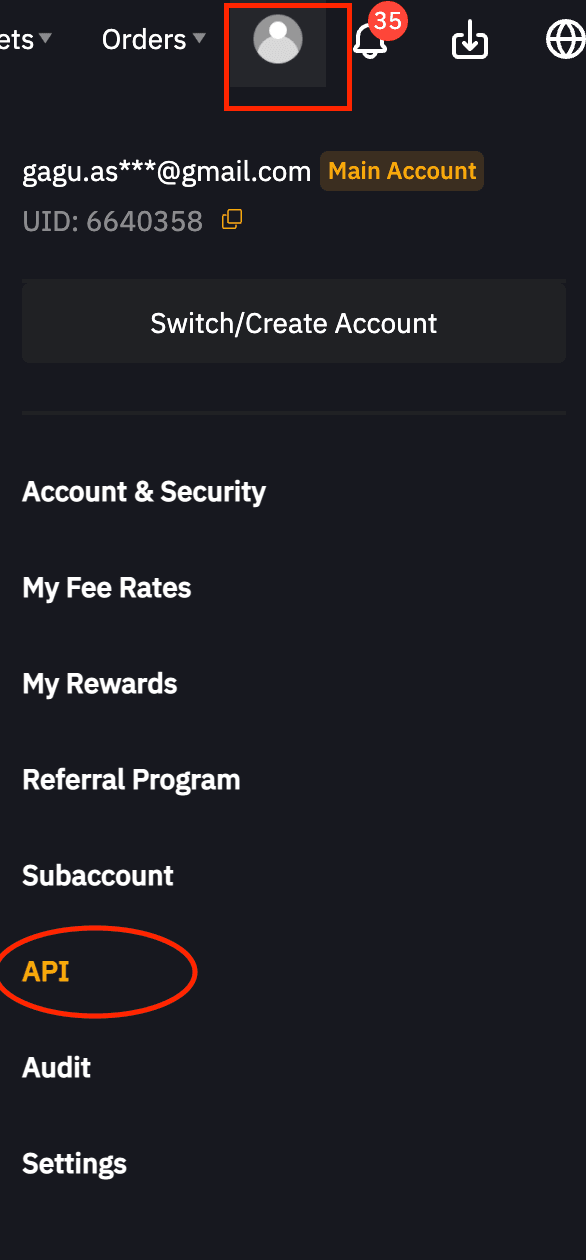
Click on “Create New Key” to create a new API in this step. Additionally, you can also manage your already existing APIs.
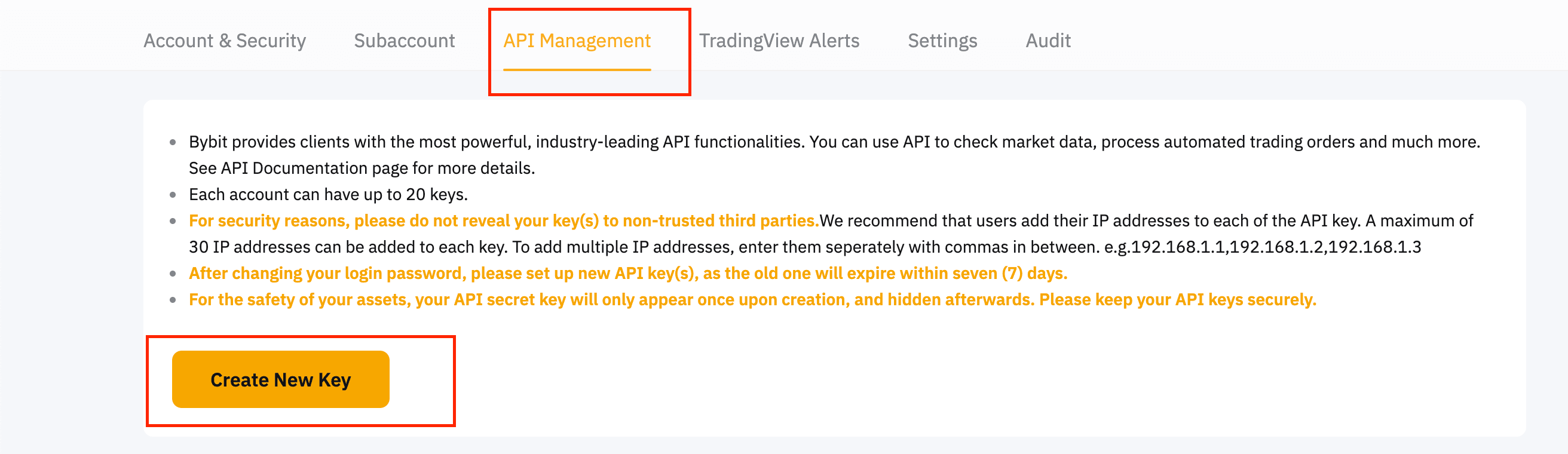
Upon clicking “Create New Key,” it will open a pop-up where you can select "API Transaction" and set permissions for the key as shown in the image below. Note- You will need to add following static IP addresses from HT , while restricting IP address.
54.228.51.32,63.34.0.42,52.209.12.118,52.210.118.76,52.211.138.1,34.252.121.104,52.212.218.248,54.75.37.119,34.252.38.168, 52.215.8.100,54.76.190.223,176.34.242.221,52.212.25.11,54.73.179.119,54.246.162.159,63.33.235.189,52.208.237.121, 54.155.100.97,52.19.168.121,52.49.98.13,52.215.253.107,54.77.126.148,54.247.80.31,54.74.5.217,34.248.158.156,52.17.209.189, 34.246.62.86,54.247.102.205,52.212.201.185,54.220.178.77
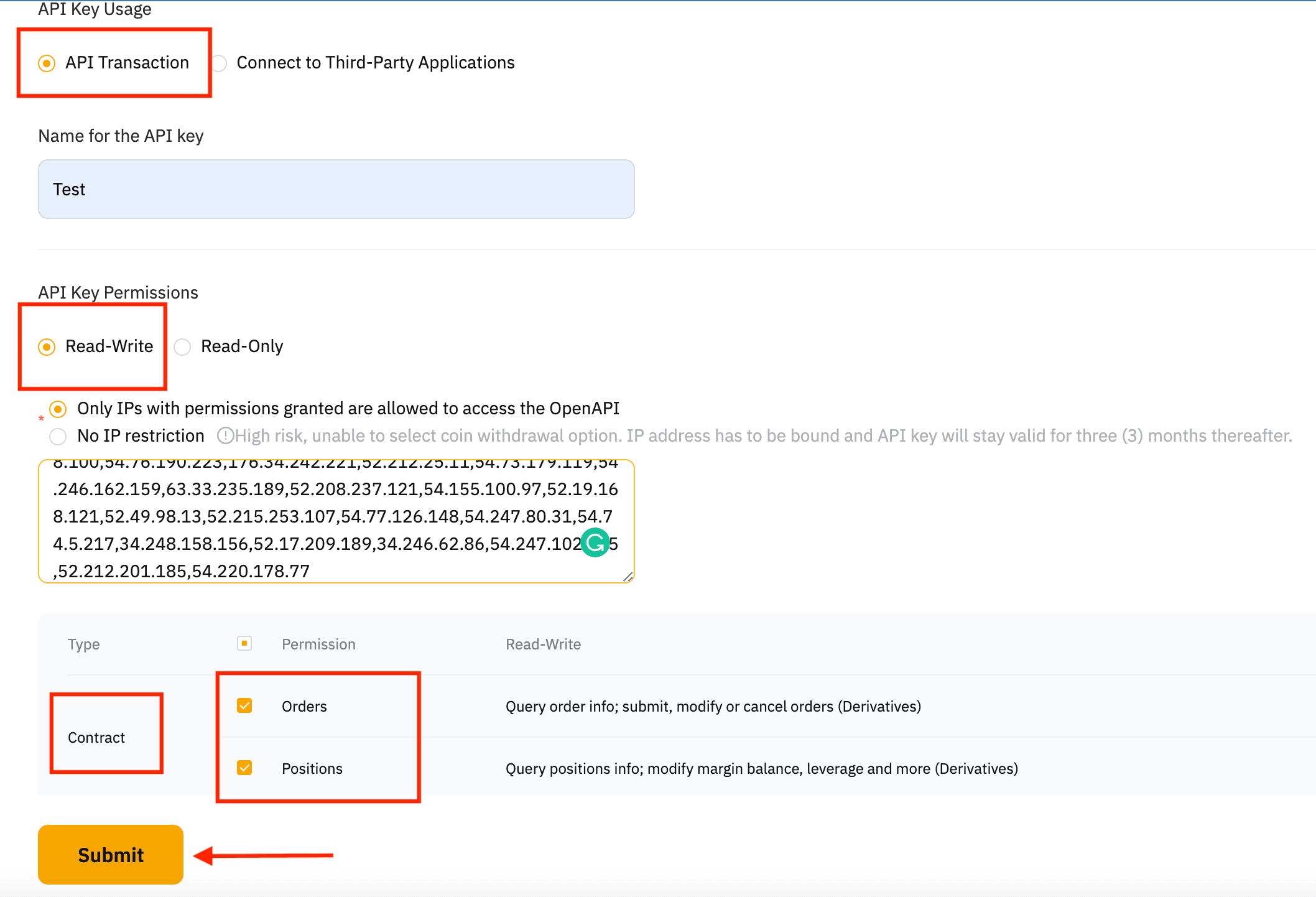
You can see the API key, secret key, you must click "Understood" to create them properly.
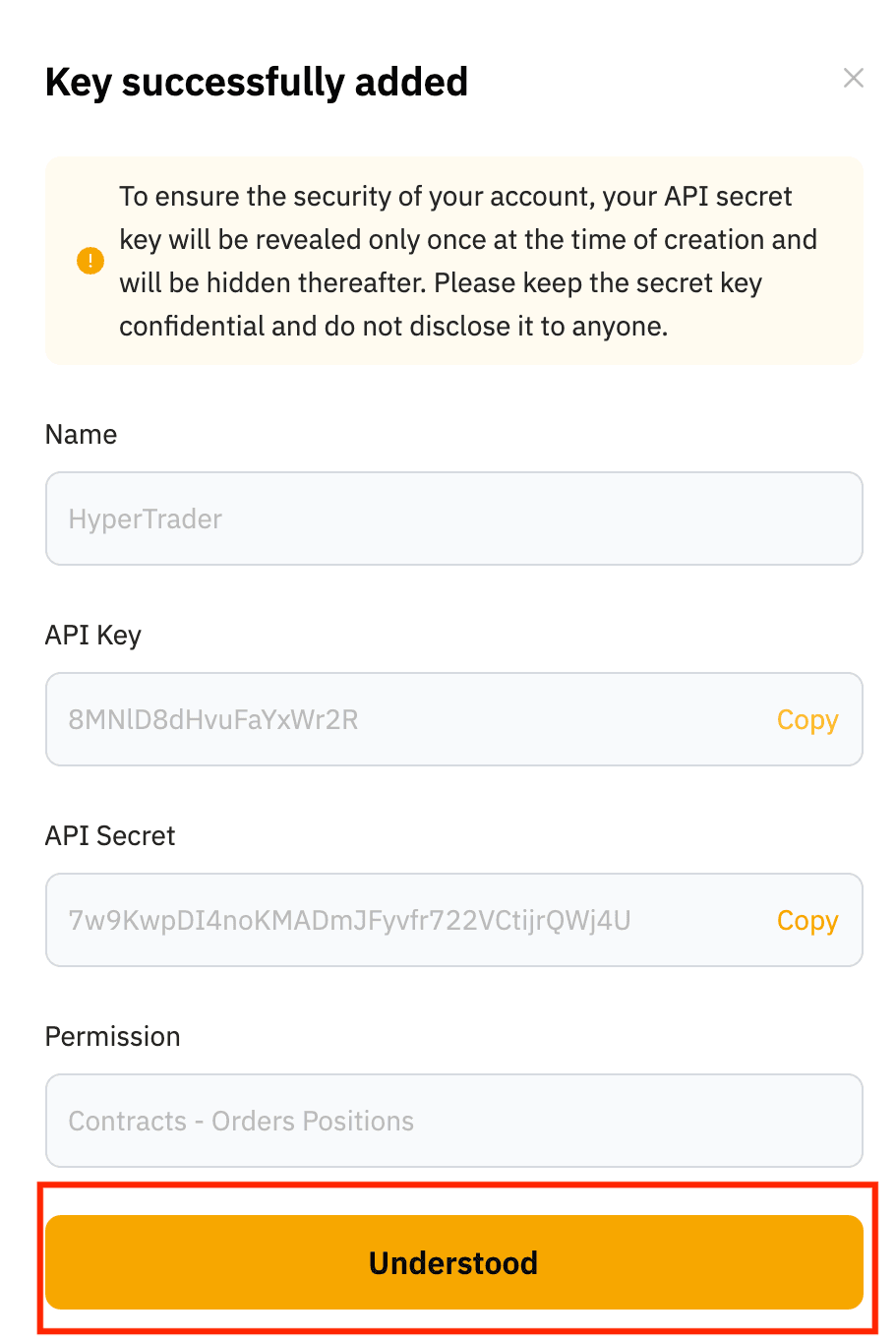
Ta-da! You’ve successfully created a new API. Now, head to HyperTrader and paste the API and private keys over there.
Click here to learn how to add API Keys to HyperTrader
Click here to learn how to remove API Keys from HyperTrader
Try Today For Free
Transform your trading experience with HyperTrader. Say goodbye to slow terminals, multiple windows, excessive clicks, and delayed data. Sign up and start using our platform in under 10 minutes to unlock your full potential.


