Back
Getting Started
Adding API Keys for Binance Sub-account to HyperTrader
Add/Remove API Keys
Which exchanges do you recommend?
Adding Binance API Keys to HyperTrader
Adding ByBit Futures API Key to HyperTrader
Adding Binance US API Keys to HyperTrader
Adding ByBit Spot API Key to HyperTrader
Adding Kraken API keys to HyperTrader
Adding Bitvavo API keys to HyperTrader
Adding Kucoin Spot API Keys to HyperTrader
Getting started on HyperTrader
Adding API Keys for Binance Sub-account to HyperTrader
The first thing you need to do is create a sub-account API Key is to “apply for sub-account”, see below:
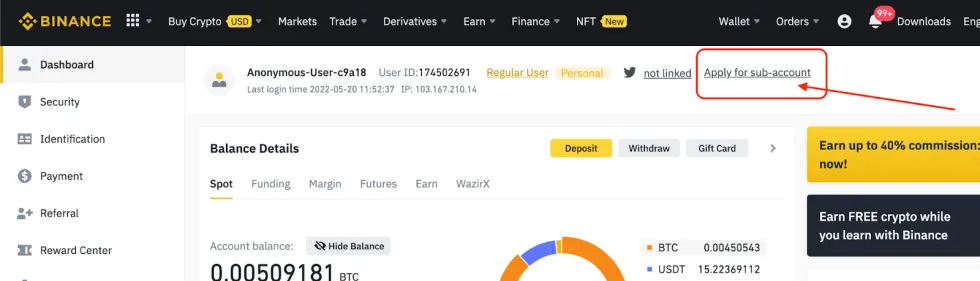
You will be prompted to fill in a Binance Sub Account application form, which you can find here.
Please note- Only after this application is approved will Binance activate the sub-account function on your exchange account. You will be able to create several sub-accounts within your main Binance exchange account.
Please follow the below steps to create an API key for your sub-account:
1.Log into your Binance account and click “on Sub-accounts” as below
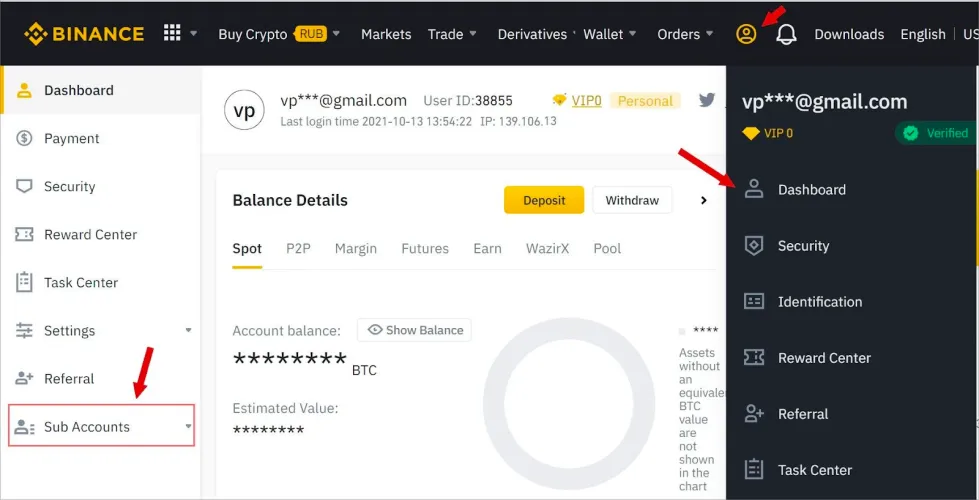 2. Click the Subaccount section:
2. Click the Subaccount section:
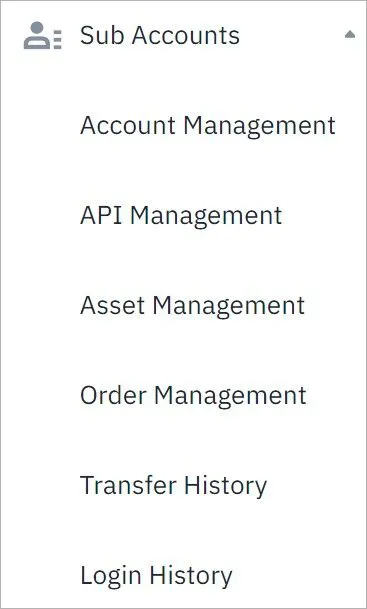
-
Click on the “Account Management” option to create a sub-account for Binance

-
Enter the email address for your sub-account. You can use either a regular email or a virtual email. Then create a password and click [Create Sub Account]
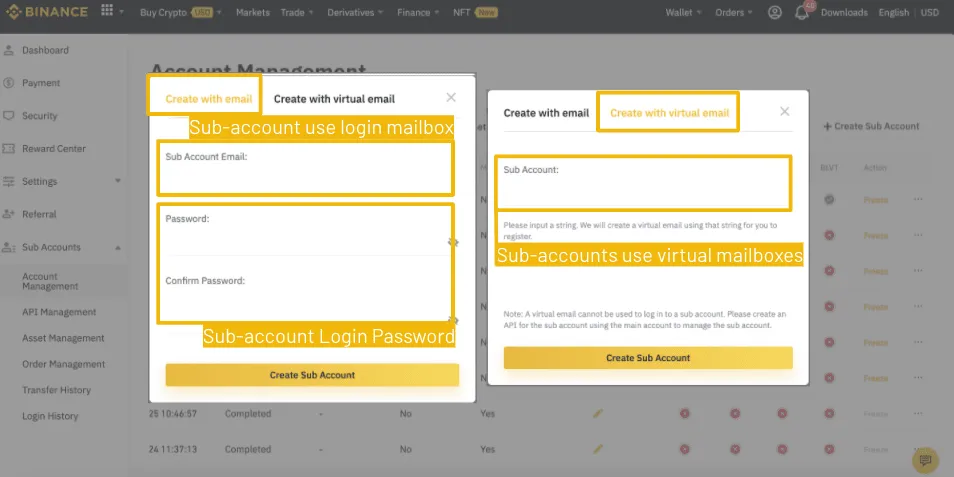
Note- Please note that you need to verify your email address after account creation.
-
You can view your sub-account under Account Management, see below:
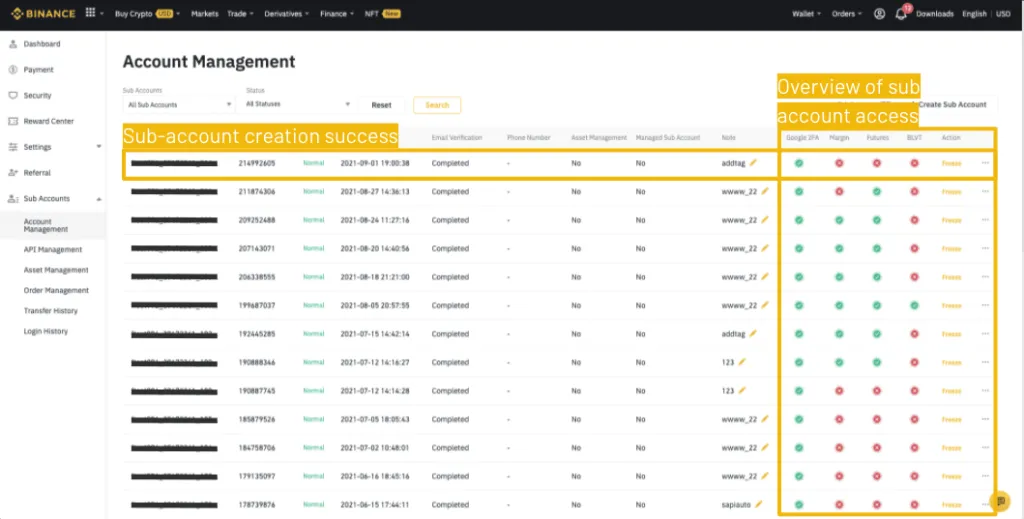
-
To create API Key for the sub-account you just created, click “API Management” under the “Sub-accounts.”
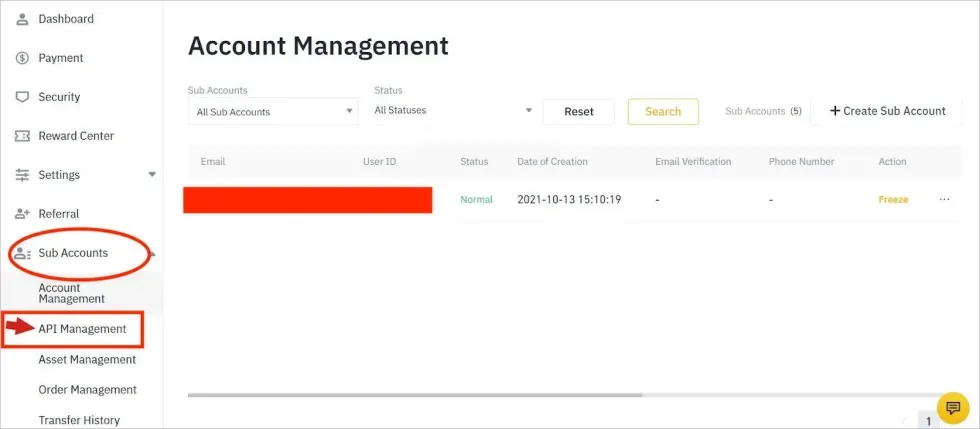
- Choose a sub-account from the drop-down list and click on the “Create API “button. Please see the screenshot below:

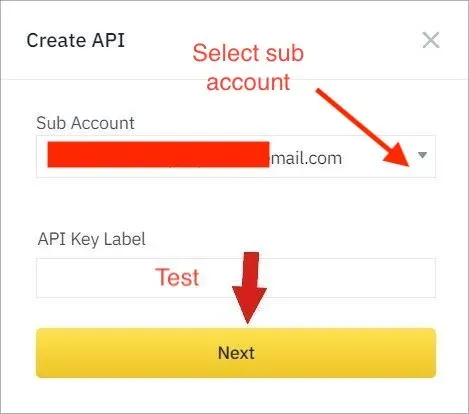
Please enter the codes prompted to successfully create API for your sub-account
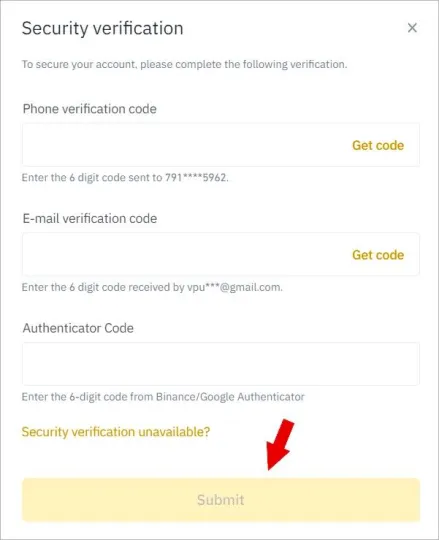
Click “Submit” and the API key will be created as below.
To set the permissions for your sub-account click “Edit restrictions”
For a spot exchange sub-account – Click “Enable Spot & Margin trading”
For a Futures sub-account – Click “Enable Futures”
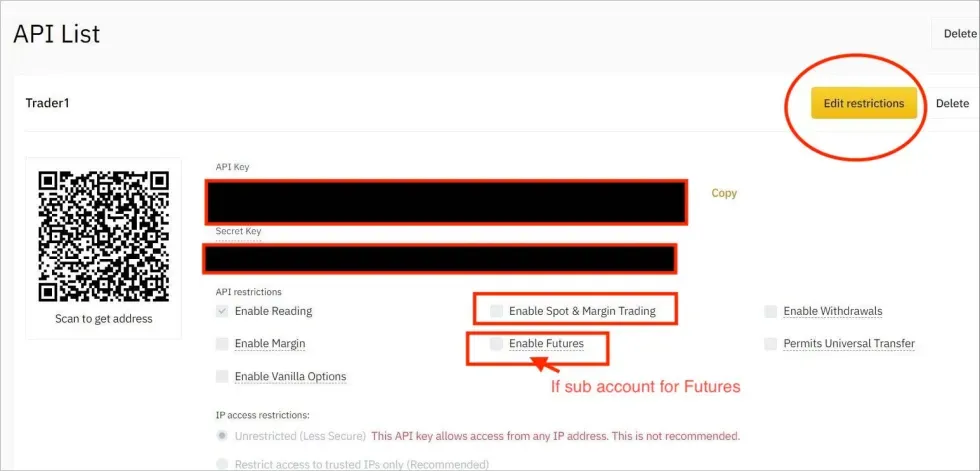
Note: If you choose to Leave the “Unrestricted” button selected, you would have to turn the default security off.
Kindly note we recommend you to add the following static IP addresses from HyperTrader for restricted IP access, please copy the below while whitelisting IP access.
54.228.51.32 63.34.0.42 52.209.12.118 52.210.118.76 52.211.138.1 34.252.121.104 52.212.218.248 54.75.37.119 34.252.38.168 52.215.8.100 54.76.190.223 176.34.242.221 52.212.25.11 54.73.179.119 54.246.162.159 63.33.235.189 52.208.237.121 54.155.100.97 52.19.168.121 52.49.98.13 52.215.253.107 54.77.126.148 54.247.80.31 54.74.5.217 34.248.158.156 52.17.209.189 34.246.62.86 54.247.102.205 52.212.201.185 54.220.178.77
- Once you edit the permissions after selecting the appropriate permissions , do not forget to save and copy the API Key & Secret Key.
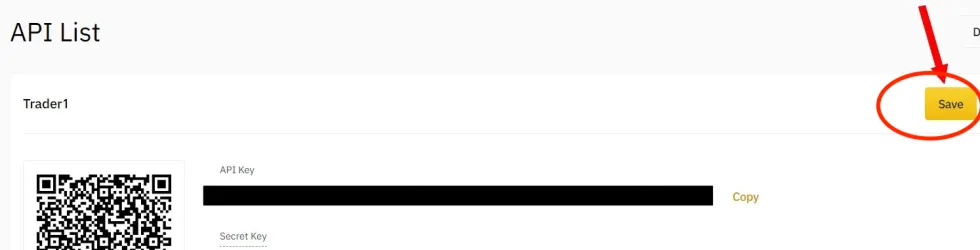
- Now, you can proceed to add the API Keys to HyperTrader.
Click here to learn how to add API Keys to HyperTrader
Click here to learn how to remove API Keys from HyperTrader
Try Today For Free
Transform your trading experience with HyperTrader. Say goodbye to slow terminals, multiple windows, excessive clicks, and delayed data. Sign up and start using our platform in under 10 minutes to unlock your full potential.


